 Manage customer templates
Manage customer templates
In this article:
![]() Apply a template to the current document
Apply a template to the current document
Overview
Customer templates are a powerful feature that allow you to easily create subtitle files that are tailored to the requirements of a particular end-user.
A template is a set of parameters that are used to determine the properties of a subtitle file. These properties include personality, default colours and Timing Rules. Wincaps Q4 allows you to create a unique template for each customer in the customer list. If you select a customer when creating a new file then Wincaps Q4 will automatically apply the template to the new file, thereby ensuring that the file takes on the appropriate properties to meet that particular customer's requirements.
An example of a customer template is shown below:
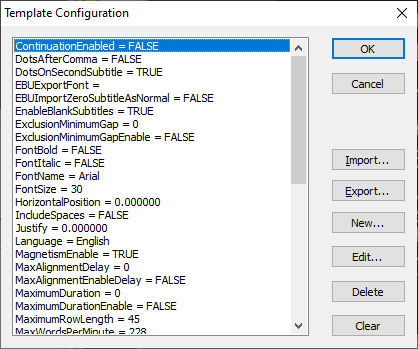
If you select this customer template when creating a new file, the file will have Teletext personality, subtitles will have left position and justification by default, the reading rate will be 150 words per minute and the minimum allowed gap between subtitles will be 1 frame.
Templates are stored in the DataStore and are global to all users of the system in a multi-user environment. Wincaps Q4 stores a separate template for each different language, e.g. CUSTOMER1 could have both an English and a French template defined and the appropriate one will be applied depending on the language of the file.
![]() Templates are stored globally in the Main DataStore and any changes you make to them will apply to all other users of the system. Therefore you should take care whenever you modify templates.
Templates are stored globally in the Main DataStore and any changes you make to them will apply to all other users of the system. Therefore you should take care whenever you modify templates.
Templates are managed via the Job Info pane of the Toolbox.

The buttons allow you to manage the active template as follows:
-
Configure - Configure the parameters of the active template
-
Create - Recreate the active template using the properties of the current document
-
Import - Import a TPL file replacing the contents of the active template
-
Export - Export the current template to a TPL file
-
Apply - Apply the active template to the current document
![]() Because templates are both customer and language-specific, the active template is determined by the customer and language properties of the currently open subtitle file. In other words, to view or edit the template for a particular customer/language you must first ensure that the current subtitle file is correctly set to use that customer and language.
Because templates are both customer and language-specific, the active template is determined by the customer and language properties of the currently open subtitle file. In other words, to view or edit the template for a particular customer/language you must first ensure that the current subtitle file is correctly set to use that customer and language.
Create and Modify a Template
The easiest way to create a new template or to modify an existing one is to configure the current file with the required properties and use the Create button to create the template parameters. This method is simple and requires no detailed knowledge of the template syntax. The procedure for doing this is as follows:
-
Open a subtitle file and configure it with the customer/language combination for which you want to create/modify the template
-
Configure the various file properties as desired
-
Click the Create button - a confirmation message will be displayed since the current contents of the template (if any) will be overwritten
-
Click OK to confirm the operation. The template parameters will be created from the file properties
Apply a template to the current document
Wincaps Q4 automatically applies a template when a subtitle file is first created. However the system will never automatically reapply a template to an existing subtitle file, even if the template is subsequently modified or the customer/language of the file changed. In these cases, you can use the Apply button to reapply the active template to the current file as follows:
-
Open the subtitle file
-
Click the Apply button - a confirmation message will be displayed
-
Click OK to confirm the operation
-
The file properties will be replaced by the current template parameters. Any subtitles in the file will take on the new characteristics defined by the active template
Configure a template manually
Template parameters can be inspected and edited manually via the Configure button. The Template Configuration dialog will be displayed, looking something like this:
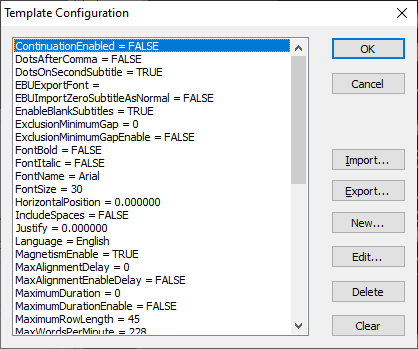
Parameters are displayed in alphabetical order. Each template parameter consists of a <name> = <value> pair. Click here to see a list of supported name/parameter pairs.
![]() Learn more about how to edit and check template parameters
Learn more about how to edit and check template parameters
The buttons work as follows:
-
OK - Save any changes you have made.
-
Cancel - discard any changes you have made.
-
Import/Export - Same as the Import/Export buttons
-
New - Add a new template parameter
-
Edit - Modify the currently selected parameter
-
Delete - Delete the currently selected parameter
-
Clear - Delete all parameters
Import and Export a Template
Templates can be imported from text files or exported to text files via the Import and Export buttons. This facility is useful when importing templates from previous SysMedia subtitling products (e.g. WinCAPS Multimedia) or when exchanging templates between systems. Templates files are in plain text format and have the .wct file extension. Note that the system will not validate the contents of an imported template so you should ensure that the template parameters are specified correctly in the file.